
iRacingAutoPit is a free Windows app that extracts real-time telemetry data from iRacing to automatically calculate and set pit stop fuel. It calculates pit stop strategy options, number of stops, pit stop window, average fuel usage and average lap time. It allows you to simulate full race distances in offline testing and logs all lap data. It provides a dashboard for desktop monitors and in game messages for VR headsets. It has been designed as a portable app with no dependencies and minimal impact on system resources.
Features
- Free and portable app with no installation or software dependencies.
- Simple setup so you’re up and running with just a few clicks.
- Displays all info In-car and on screen for full compatibility with VR.
- Automatically calculates and sets the required fuel for every pit stop during a race.
- Simulate a full race pitstop strategy in an offline test session.
- Displays the best fuel strategy options pre-race.
- Saves fuel and lap data from every session to improve accuracy of future calculations.
- Desktop dashboard showing all lap, fuel and pit stop information.
- Message info includes laps until pit stop, laps until pit stop window opens, fuel saving info and more.
- Set RPM shift indicator beep per car.
- Assign a controller button to toggle automatic fuelling at pit stop.
- Assign a controller button to toggle tire change at pit stop.
- Assign a controller button to get the latest fuel and pit stop information at any time.
- Log every lap showing session info, lap time, fuel usage per lap etc.
- Log all data to a database and run default or custom SQL reports.
- Basic telemetry graphs showing track map, speed, throttle, brake, steering, steering torque, ride height, wind direction, brake bias, tires temps and pressure. Allows comparing of laps along with time delta and track map.
- Automatically start/close any exe when iRacing starts.
- Alert when fuel saving is possible to extend a stint or reach the end of the race.
- Supports fuel in litres, gallons, kilograms, pounds and imperial gallons.
- Designed to use minimal system resources.
Download
Requirements:
Windows 11
Windows 10
iRacing Simulator
32-bit and 64-bit versions are supported.
Microsoft .NET 4.8
iRacingAutoPit Version 2.0.0.802 (02 Aug 2025)
Checksum SHA-256: 3ea22843771bbcded7a6d7681ba2891fde23e6685 f0664f65b3a30bc77bb26f2
iRacingAutoPit Version 1.4.0.0202-Beta (2 Feb 2025)
Checksum SHA-256: 33e2f5f27ddda5064b98e68e4c0cddbd96a7b
afc4be2c542c44548e082efc72e
iRacingAutoPit Version 1.3.0.9013 (01 Sep 2023)
Checksum SHA-256: 938c61e8bca75d965d93f6c592373c
60967dbfcb3441dc32496bd9a1caaacd4b
iRacingAutoPit Version 1.2.1.815 (15 Aug 2022)
Checksum SHA-256: 1b962ff648cc1b98301ef3bf973830f294
068d01ea8aac1197912424a927a1df
iRacingAutoPit Version 1.2.0.117 (17 Jan 2022)
Checksum SHA-256: 0dcd90e0214a41228fbb9ebcf3632c60fc
eaec32b22d96fe54fa4e83e4d96e09
iRacingAutoPit Version 1.1.0 (6 Jan 2021)
Checksum SHA-256: bac6868533bb3fee8ca43932fdb231a2
9f411379fa7deed25c67f1cf2ab13e3c
Release notes
If you wish to keep your existing log data when upgrading to newer version you will need to copy the following files from your existing installation folder into the new installation folder:
- iRacingAutoPit-sessions.log
- iRacingAutoPit-data.log
- iRacingAutoPit-DB-xxx.sqlite3
Controller bindings will need to be set again.
Version 2.0.0.0802 (02 Aug 2025)
- Added telemetry play button to play back laps in real-time.
- Added telemetry playback and sync to iRacing replays.
- Added telemetry colour indicators to the car on the track map showing when on throttle or braking.
- Added telemetry option to pop out the track map to a separate window and resize.
- Added telemetry option to show tire temps directly on the cars 4 corners on the track map.
- Added telemetry laps list asterisk to fastest lap of that session.
- Added telemetry lap distance to trackmap.
- Added RPM level beep feature to aid gear changes.
- Added new button mapping to adjust fuel safety margin during race.
- Added new button mapping to discard the current lap for average calculations.
- Added new reports to Database tab and improved editing.
- Added checks in the settings to identify any changes you need to make for iRacingAutopit to work correctly.
- Added warning sound for when iRacing window has lost focus for extended periods.
- Added a clear chat command before iRacingAutopit sends chat messages in case you happen to be typing.
- Notes: iRacingAutopit always prefixes its message with “#” so that messages only go to you.
- Notes: If you are typing and iRacingAutopit sends a message it appends to yours but the “#” is not the first character so ends up in normal chat.
- Notes: The message you were typing will now be lost but at least iRacingAutopit messages will not end up in public chat.
- Improved layout of telemetry tab and processing of ibt files.
- Improved performance of all telemetry charting and trackmap components.
- Improved performance of all queries and searches in the Database tab.
- Improved performance of logs tab when there are a lot of logs.
- Updated main interface navigation to use all icons instead of text.
- Updated the handling of incorrect sim readings. App will no longer need to restart.
- Updated the sound level of some sounds.
- Updated some fuel fill rates.
- Updated GUI icons and generally cleaned up the layout of all tabs.
- Fixed bugs related to app becoming unresponsive when its performing long loading, searching etc.
- Fixed bug in iRacing’s Autofuel feature not being detected.
- Fixed bug in pitstop short-fill feature when fuel safety was less than 1 lap.
- Fixed bug where message says no laps found immediately after doing laps and getting out of car.
- Fixed bug in async logging not always flushing logs to file on exit.
- Fixed some exception logging that was filling the log.
- Fixed many minor bugs and improved performance of most of the code.
Version 1.4.0.0202 Beta (02 Feb 2025)
- Added new fuel and lap remaining calculations to take into account track wetness.
- Added track wetness change notifications.
- Added track wetness to lap logs for each lap listed.
- Added track wetness columns to database tab for laps and sessions.
- Added track wetness to telemetry lap headings.(Pre rain telemetry files will need to be reprocessed to appear. Delete ‘!Ignore-ibt-files-already-processed’ in the telemetry folder to allow this.)
- Added track wetness to session label on dashboard.
- Added pit lane length and speed limit detection to improve timed race laps remaining calculations.
- Added car fuel fill rates to improve timed race laps remaining calculations.
- Added auto fuel safety laps override for races that are fixed laps if pitting with only a few laps remaining.
- Added suffix option to startup or close exes in the settings tab. See tooltip for info.
- Added a check and warning if iRacing AutoFuel feature is enabled.
- Added warning when start fuel is much lower than pitstop strategy suggestion, such as when forgetting to reset after low fuel qualifying.
- Added seconds behind leader, driver ahead and driver behind to lap log.
- Added option to turn on/off “box this lap” voice.
- Added extra fuel to fuel strategy recommendation if its not a standing start. Is set to 0.75 of average fuel full lap.
- Added strategy info when on the grid before the start of the race and pressing the show messages mapped button.
- Added a fix for change of tires if button mapped through iRacingAutoPit. Previously selected compound is now remember and applied.
- Added a fix for invalid fuel values recorded in the DB.
- Added max telemetry files to load setting.
- Telemetry tab now remembers if you had previously selected tire temp metric in the display on restart.
- Change the way ‘fuel add’ is set for cars with large fuel add increments. If the ‘Fuel Add’ falls on the low side its auto increased to the next increment on pit approach and the fuel will be auto unchecked when amount needed reached.
- Change the way averages are calculated with later laps having more weight than earlier laps. Note this varies depending on the track conditions especially if raining.
- Changed many fuel/lap remaining calculations to be more precise and allow easier management of fuel towards the end of a stint or race where time remaining or fuel are at the margins.
- Changed the way clean laps are detected for calculation purposes. If an offtrack occurs for less than 1 second then it will still be considered a clean lap.
- Updated DB report for average laptimes to group laps by car, track config and weather.
- Updated the change all tires macro to use (T,-T) instead of (LF LR RF RR). Note that with the new wet tire compound iracing only allows this macro to work if the same tire is selected!
- Updated FuelReq in lap log for pitstop to show FuelAdd (ie fuel requested) and FuelAdded (ie fuel actually added)
- Updated the lap log data to remove non essential session data and make it a little more compact.
- Updated arrows used in lap logs to make it clearer which tires are being referred to.
- Reduced number of laps needed for pitstop calculations from 3 to 2 for tracks longer the 10Klm.
- Reduce the number of backups kept to 15 days from 30. Also the backup on the 1st of each month will not be deleted.
- Fixed bug in fuel weight not detecting correctly for some cars.
- Fixed bug in telemetry displaying incorrect track names.
- Fixed bug where sometimes iRacingAutoPit would fail to restart after iRacing restart.
- Fixed bug that caused crash on startup due to controller detection.
Version 1.3.0.9013 (01 Sep 2023)
- Added new tab which shows basic telemetry data. Any iRacing ibt files found will be processes after you get out of the car and click into this tab.
- Added the detection of very slow speed for an extended amount of time during a lap due to a crash or spin so that it is excluded from calculations.
- Added the word ‘Unlikely’ to the ‘extend stint +1 lap’ message if the fuel saving required is very high.
- Added warning if auto-fuel is off and fuel is required.
- Added custom sizing of application window for tabs that support it rather than just maximize and default.
- Added Wind data to the session logs.
- Added fuel add adjustments for a SCCA Spec Racer Ford to avoid short filling of fuel when the required add amount will cause iRacing to round down.
- Added option to show fuel messages to two decimal places.
- Update .net framework used to 4.7.2.
- Updated fuel calculations to handle a few edge cases were you might not have been given enough fuel.
- Updated some notification beeps when turning fuel/tyres on and off.
- Changed off-track laps so that they are count towards fuel calculation provided their data is similar to valid laps.
- Changed dashboard to toggle between showing time remaining and laps remaining.
- Changed pitstop strategy calculation to handle fixed setups that have starting fuel less than tank max.
- Changed the minimum safety fuel allowed to less than 1 lap.
- Fixed bug in fastest lap times DB report where it would show a laptime as 59:59.
- Fixed all bugs hopefully that may prevent iRacingAutopit from working on systems that use “,” as the their decimal seperator.
- Fixed bug in dashboard that displayed PIT text earlier than message to pit.
- Fixed white dashboard tab buttons on Windows 11.
- Fixed bug where iRacingAutoPit returned incorrect data after iRacing was restarted and iRacingAutoPit was left running.
iRacingAutopit will always now automatically restart when it detects a disconnect and reconnect of iRacing.
Version 1.2.1.815 Beta
- Updated race results report to indicate if its a league, official or hosted race result.
- Changed fuel calculations to show the exact number of laps to 1 decimal place.
- Changed how ‘lap to pit’ is calculated slightly to improve accuracy on the shortest and longest tracks in iRacing.
- Changed the final ‘pit this lap’ call to be nearer to pit entry regardless of track length.
- Changed how fuel saving is reported to extend stint. A target number for fuel usage per lap is shown.
- Added last tire wear reading to logs and split over two lines to more clearly show front and rear.
- Added a beep sound to indicte when you are a few seconds away from your pit box during a pit stop.
- Added a AveSpeed, AveThrottle and FullThrottle percent to Laps by track and car report.
- Added a little extra fuel to pitstop strategy if rolling start.
- Removed WheelTorAve percent from logs as not very useful.
- Fuel is now automatically unchecked a second before you reach your pitbox if you have enough fuel.
- Fixed fuel fill rate calculation to make it more accurate in all cases.
- Fixed some ‘TimeRemain’ display and format issues.
- Fixed logs to show a more accurate time pitted.
- Fixed extra lap info to make it simpler and more useful.
- Fixed bug where Mercedes M12 didnt show fuel in weight.
- Fixed bug in AI races where races limited by time were not intially detected automatically.
- Fixed bug in AI races not generating custom session ID.
- Fixed bug in final position sometimes showing as -1 .
- Fixed bug where some debug log data was being saved to files in \appdata\roaming.
- Fixed bug where DB report would load twice when clicking into this tab.
Version 1.2.0.117 Beta
- Added extra lap, fuel and stop data to second press of ‘show last message’ button mapping.
- Updated the tool tip help info on many GUI elements with the latest info. Also increased the length of time the popups remain visible.
- Fixed bug where ‘Automatically fuel car’ was off but iRacingAutoPit was still stopping fuelling during pitstop if the required fuel was reached.
- Fixed bug where final race position was not always set to the latest value in the logs and DB.
- Fixed bug in the sound options not being saved on exit.
Version 1.2.0.102 Beta
- Added an SQLite database. All data is now saved in a simple database each time you exit the car. You can then view some default reports or create your own.
- Added top speed, average speed, full throttle % and more for each lap logged.
- Added support for multiple races in one session such as heat and feature races. Fuel calculation will be for the current race.
- Added fuel required message on session screen for qualifying limited by laps.
- Added more detail to fuel pitstop strategy suggestions.
- Added option to automatically run a list of other exes to run when iRacingAutoPit connects to iRacing. eg. Trading Paints etc.
- Added option to disable all sounds and change the default beep sound for lap messages.
- Added option to log data only.
- Added detection of any real life driver names in a sessions based on some of the current major series. (Test feature – will just list the names detected in the lap logs)
- Temperature is now displayed in either Celsius or Fahrenheit based on iRacing display units settings. Metric = Celsius, English = Fahrenheit
- Added some slight variations to “box box” audio message.
- Added some colouring to the logs to make them easier to read.
- Added decimal increments to the fuel safety margin as 1 lap could sometimes be too little and 2 laps seems to be always safe.
- Added warning sound when you stop the car outside your pit box in a race.
- Added temporary increase to telemetry updates per sec whilst in pitlane to ensure fuelling is stopped asap when fuel required is reached. Returns to normal on pit exit.
- Changed the way qualifying sessions are handled so that race distance simulations are not run. Lap and fuel data will still be saved for race strategy calculations.
- Changed TimeRemain in messages to reflect the very latest value rather then what it was when you completed the last lap.
- Changed the way controllers are polled to remove the slow response time.
- Fixed issue where chat messages could end up in another app like Discord if you switched focus away from iRacing. Message will now not be sent unless iRacing is confirmed active and has desktop focus.
- Fixed issue where chat window would remain active after iRacingAutoPit sent message whilst on main session screen.
- Fixed issue where existing partial message was being typed and was not cleared before iRacingAutoPit sent a message.
- Fixed some issues around delayed lap messages not always working as expected when you set each laps message to be displayed some time after the start finish.
- Fixed issue where race distance laps or mins was not automatically set when entering a session that contains a race.
- Fixed issue where fuel figures were incorrect if display units were set to metric and the car used imperial gallons. Only affected Lotus 49,79.
- Fixed issue where iRacingAutoPit process would not always close properly after iRacing closed.
- Fixed bug in TireTemp reading during pitstop where sometimes would get temp of new tires instead of old.
- Fixed a few label size issues in the main dashboard if your desktop is set to use slightly higher text size. ie > 100%.
- Fixed a lot of other minor bugs and generally optimised many little things to further reduce CPU usage.
Version 1.1.0
- Add the ability to maximise the LOGS window.
- Fueling is now automatically stopped once fuel required is reached rather than waiting for full fuel interval/increment required by some cars. This could save up to a second or so of time for the stop depending on the car and the amount of fuel required. This also means you no longer have to worry about turning off fuelling for unplanned stops as it will be unchecked automatically if you’ve enough fuel to finish.
- Fuel strategy will now always fill the tank if there are 2 or more pit stops remaining. This way the driver can choose their own strategy for the last stop based on fuel window info.
- Added new settings page to turn off lap notification beeps.
- Added the fuel used last lap in parentheses after “AveLapFuel” so that you can see any fuel saving efforts each lap compared to the average eg. “AveLapFuel 3.5 (3.1)”
- Added new telemetry values to log for each lap and pit stops: DeltaToBestLap, Pit stop Tire temps and wear, Pit stop time, Incidents, Repair times if any.
- Added fuel add adjustments for a bunch of cars that have large fuel increments to avoid short filling of fuel when the required add amount will cause iRacing to round down. Fuelling will still be stopped automatically if its enough and its the last stop.
- Added option to specify the maximum percentage of fuel saving possible per tank so that fuel saving is only mentioned if its within the specified percentage.
- Changed fuel saving notifications to show you how much you need to save to extend current stint by one lap as well as overall fuel saving required for the whole race based on the specified max saving percent mentioned above.
- Fixed bug where logs didn’t always show the correct fuel added during pit stops.
- Fixed a bug were occasionally you may have seen the “PitWindowOpens” being 1 lap higher than “LapsUntilStop”.
- Fixed bug were “pit this lap” message didn’t show the correct state regarding whether the tires were set to be changed or not.
- Fixed bugs that prevented iRacingAutoPit from working properly with PCs in countries that use number formats with “,” instead of “.”
- Increased volume of “Box Box” notification sound.
Version 2.0 – Demo Video
Screenshots
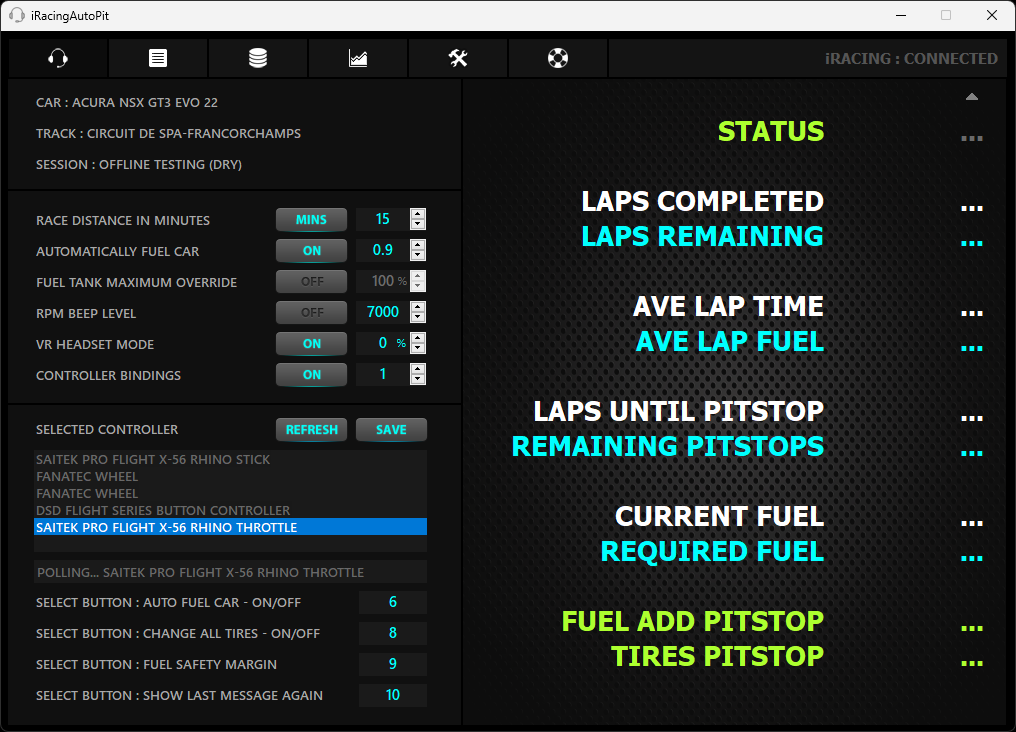
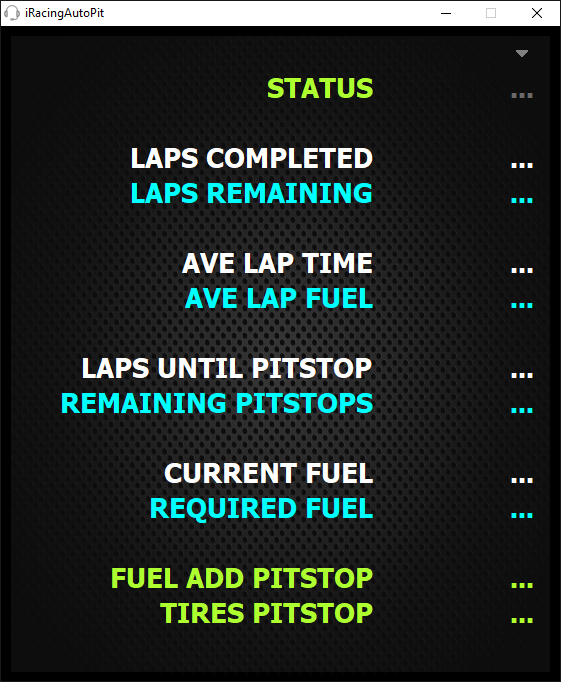
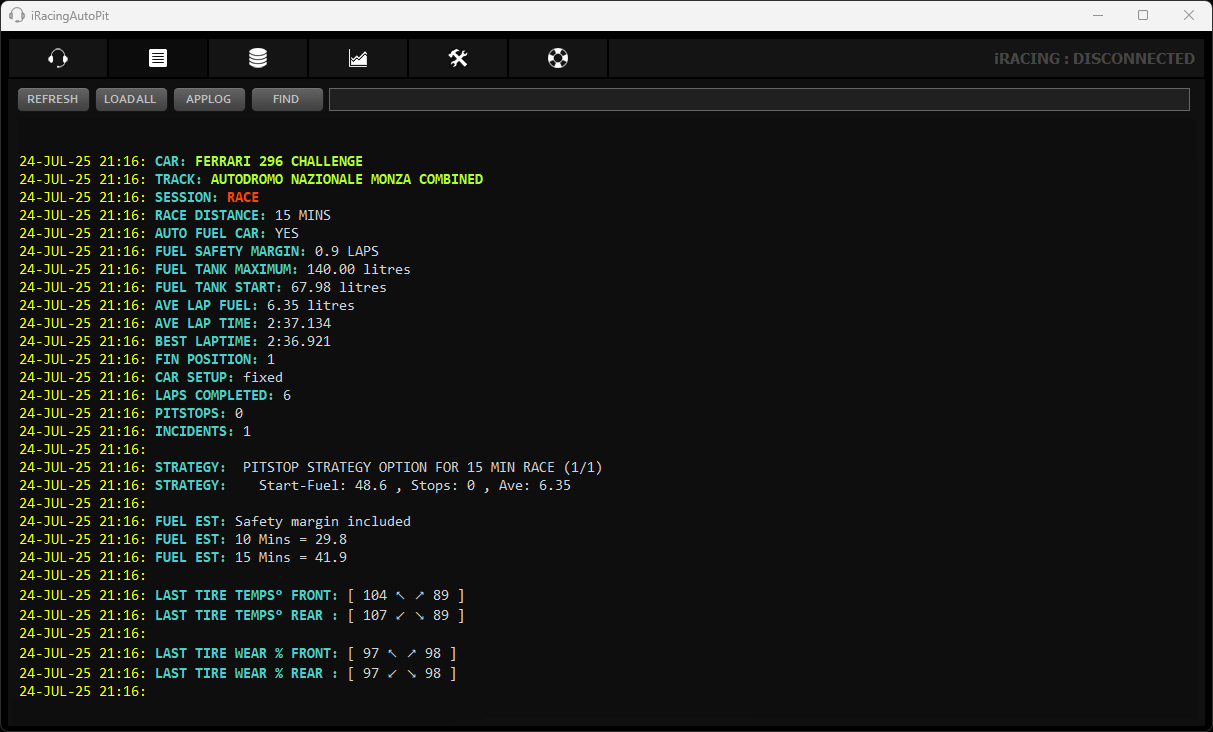
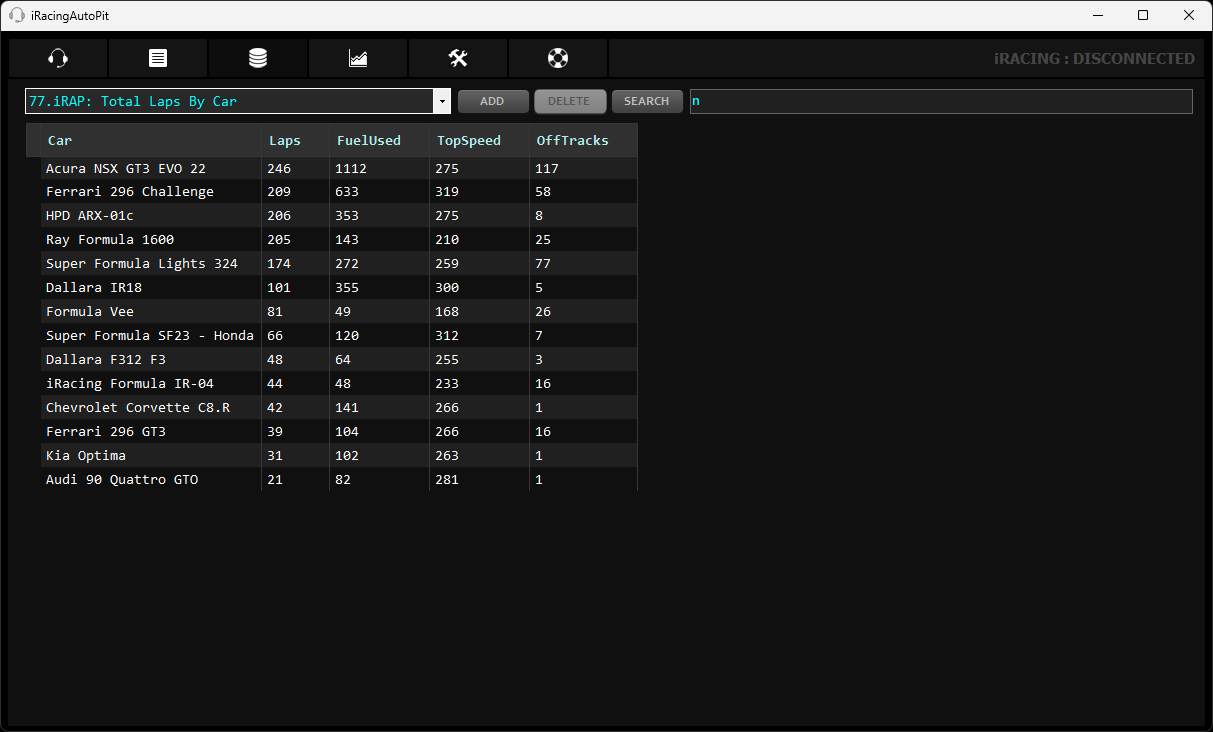
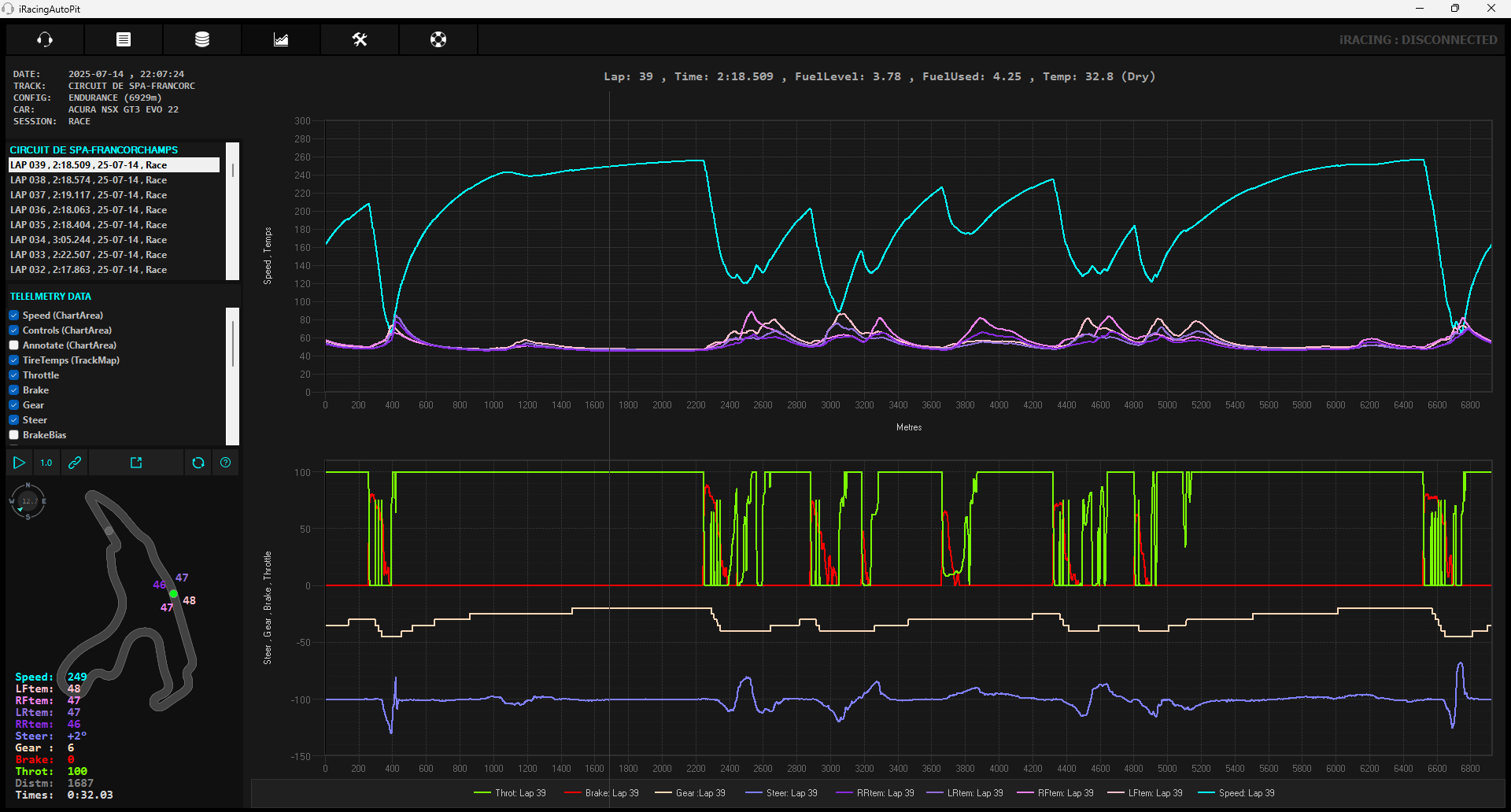
How to use iRacingAutoPit
1. Installation
Simply extract the downloaded iRacingAutoPit zip file to a folder and then run the iRacingAutoPit.exe file. There is no installation required. It is completely portable and all files are in a single root folder. It can be run from any folder provided you have read/write permissions to that folder.
2. Run iRacing and iRacingAutoPit
iRacingAutoPit can be started at any time. If the event has a race session in it, race type and distance will be automatically detected and set. You will only need to set these if its a test session and you wish to simulate a race.
3. Set Race type and distance
This will be set automatically if a race session is detected. If the race is limited by both laps and time iRacingAutoPit will determine which will occur first based on your historical data or other drivers lap times in the session if available. You will always need to set this manually if you are in a test session and you want to simulate a certain race type and distance.
4. Set Fuel tank maximum (optional)
This is only required in a non race session if you do not want to use the cars actual fuel tank maximum. For example if you want to simulate a race distance in a test session for a hosted race where you know the cars maximum fuel percentage will be set to 50%. In this case, select the checkbox adjacent to fuel tank maximum and then set it to 50%.
5. Set Fuel saving maximum per tank (optional)
This will set the maximum amount of fuel saving that iRacingAutoPit will consider possible when calculating pitstop strategy. The main aim of fuel saving is to avoid an extra stop and extend the number of laps possible on a given tank of fuel. For example, if this is set to 10% and your cars fuel tank holds 100L then you’re stating that saving 10L of fuel is possible per tank. If iRacingAutoPit calculates that 108L of fuel is required for the race then it will suggest a 1 stop strategy or a no stop strategy with fuel saving of 8L. If iRacingAutoPit were to instead calculate that 114L were required it would not suggest any fuel saving, rather just 1 stop. If however you increase this setting to 15% believing that you could fuel save that amount per tank then fuel saving options will again be suggested. 15-18% is recommended. Higher fuel saving may be possible but at some point the amount of lap time lost fuel saving will be greater that the time taken for an extra pitstop.
5. Start Race or stint.
That’s all you need to get started. You can now drive out of pit lane or start your race and iRacingAutoPit will start displaying all the data on the dashboard and send you status messages via text chat. Full details on all the apps options can be found below.
Options
Race distance
For a test session you must set the race distance type to laps or minutes and then set the number of minutes or laps. This will be set automatically during any session in an event that has a race session at the end. If the race is limited by both time and laps the app will automatically predict which will occur first based on your current and historical lap times or other drivers lap times in the session.
Automatically fuel car (Auto-Fuel)
Turn this option on to automatically set the fuel add amount every lap based on the calculated required stops for the race. If turned off, the fuel add amount will still be calculated and shown in messages each lap but will not be set and you will need to set it manually using the iRacing black box controls.
Note that it will take 2 laps before fuel calculations can be determined. If you have completed 3 or more clean laps previously at the track, fuel usage data is saved and remembered for the initial calculations until enough new and current stint data is available. If you have to pit early before your pit window is open and this option is on, the fuel add amount will be set but the fuel tank will be too full to add the required amount. In this case it would just top up the tank to its maximum. You could toggle it off before pitting to not add fuel resulting in the pit stop strategy remaining the same. Alternatively, you could leave it on, let it fill the tank and the app will calculate a new strategy based on the new fuel level and remaining laps etc.
VR headset mode
Turn on this option if your are using a VR headset and will not be looking at the main dashboard whilst driving. This option will cause the dashboard to only be updated once every lap instead of once every couple seconds. This helps further minimise CPU usage for VR only drivers.
Controller bindings
Turn this option on to allow you to optionally bind buttons on your controller to toggle fuel car at pitstop , change tires and repeat messages while driving. Turn this option off to disable all controller bindings. With controller bindings off you will need to turn on the fuel car at pitstop option if you want your fuel add amount automatically set each lap without using a controller button. If you have no controller bindings and fuel car at pitstop is set to off you will only be shown messages each lap stating the required pit stops and fuel add amount that you will then need to manually set yourself while driving using the traditional iRacing black box controls.
Select Controller
Simply select you controller from the list and then complete the button bindings listed below. Unfortunately you cannot use button bindings across multiple controllers. All button bindings can only be assigned to one controller. Once you have completed your button bindings click the save button. If you plug in our controller after starting the app you will need to click the refresh button for it to appear in the list of controllers.
Select button – Toggle automatically fuel car
Click in the textbox and press the joystick button to set.
Click the save button when all button bindings are set. When pressed in car during a session it will toggle the “Automatically fuel car” option. Also, ff you are back on the session screen after getting out of the car and have just completed a few laps this will show some data for the last few laps in the chat window.
Select button – Toggle change all tires
Click in textbox and then press joystick button to set.
Click the save button when all button bindings are set. When pressed in car during a session it will toggle change all tires. Also, if you are back on the session screen after getting out of the car and have just completed a few laps this will show some data for the last few laps in the chat window.
Select button – Show last message again
Click in textbox and then press joystick button to set.
Click the save button when all button bindings are set. When pressed in car during a session it will repeat the message from the lap just completed. This can be useful if you are busy racing another car and missed the message.
If pressed while out of the car and in the main session screen this will display the pit stop strategy option for the race if you have 2 or more clean laps of data for the track and car. It will also suggest the amount of fuel you will need for qualifying if the qualifying session is limited by laps.
Settings
In version 1.2 there is a new settings icon next to the logs button on the main toolbar. Here you can turn all beep sounds off or just the beep sound for lap messages. You can also select the default beep sound from drop down menu. There is also an option to start external programs such trading paints when iRacingAutoPit first connects to iRacing. You can add as many programs to the list as you like on a new line in the text box.
Logs
The logs panel accessible from the top toolbar shows all the logs for all the sessions and races you have run with iRacingAutoPit. For each race or stint it will log the session info , session stats , lap numbers, lap times, fuel usage, required fuel and more. It will show fuel estimates for preset lap or minute intervals. These estimates are useful if you’ve just jumped into a session for a quick race and need a rough guide as to how much starting fuel you’ll need. It will also suggest a pit stop strategy for the current race distance type you have set if you have completed at least 3 clean laps in this session or in the past. Each time you get out of the car after running a few laps you will find a full log of your laps and session here. You can also search, delete and refresh the log.
iRacingAutoPit has 4 log files:
- iRacingAutoPit-data.log – stores fuel usage data for each car and track. Dont delete this log unless you want all you fuel usage history to be reset.
- iRacingAutoPit-sessions.log – stores all session lap data.
- iRacingAutoPit.log – general log for errors and events. This log gets deleted automatically if it grows > 15MB.
- iRacingAutoPit-DB.log – stores all SQL commands run against the database.
Note any log can be deleted as it will be recreated, just be aware of the data that will be lost above.
Database
In versions 1.2 all data collected during a session will be saved to an SQLite database. All updates and queries to the database are performed when you are out of the car so there is no impact to performance while you are racing. There are a set of default reports that are available in the drop down menu. Select any one of these reports to see the data. You can click on column headings to sort the whole table on that column in ascending or descending order. If you know how to write SQL queries you can also add your own reports by clicking the add button. Once added you will see a custom report has been added to the bottom of the list. Simply click in the cell to change the report name and the report query. Default reports cannot be deleted or modified but if you want to create a variation of one then simply highlight the cell containing the original query and press ctrl+c to copy the contents. Then click in the cell of your new custom report and press ctrl+v to paste the query. You can then modify the query and add/remove report fields in the SQL statement as required. There are only 4 tables in the database as shown below:
- Sessions (PK = SessionDateTime)
- Tracks (PK = TrackID)
- Cars (PK = CarID)
- Laps (FK = SessionDateTime, TrackID, CarID)
When writing you own queries, errors are written to the main iRacingAutoPit.log. Backups of the database are made every day iRacingAutoPit is started and they are deleted after 30 days if you have more than 30 backup files.
Telemetry
Summary
In short all you need to do to see telemetry charts in iRacingAutoPit is press ALT+L while in car and on track, do a few clean laps then click on the Telemetry tab in iRacingAutoPit.
Details
Starting with version 1.3, a new telemetry tab has been added that graphs basic telemetry values extracted from iRacing ibt files. To create iRacing telemetry files simply turn on telemetry logging by pressing ALT + L whilst in car and on track. Note this is the default key binding in iRacing but can be set to anything in the control options of iRacing. After you complete a few laps simply click into the iRacingAutoPit telemetry tab and the charts will automagically appear.
Telemetry logging is built-in to iRacing and does not require iRacingAutoPit to be running. By default iRacing creates its .ibt telemetry files in C:\Users\[username]\Documents\iRacing\telemetry\. All iRacingAutoPit does is check this folder for any new ibt files, converts them into a single file for each lap, and then displays them in a chart. Converting them is a one time process that occurs when you click into iRacingAutoPit’s telemetry tab. It doesn’t modify the original ibt files. It keeps track of which ibt files its converted automatically in the following file: iRacingAutoPit\Telemetry\!Ignore-ibt-files-already-processed.txt. Any ibt files you don’t want converted can also be added to this txt file manually. You can also remove file names from this file to reprocess ibt files. You can also safely delete everything in \iRacingAutoPit\Telemetry\ and it will just recreate everything from the ibt files again.
iRacingAutoPit stores its own formatted telemetry in .iat files in iRacingAutoPit\telemetry\. iRacing’s ibt files contain multiple laps in a single file. iRacingAutoPit parses them out to produce a single file for each lap.
In the iRacingAutoPit GUI in the Telemetry Data pane you can select as many items as you like. Note that the more you add the slower the graphs will perform as you scroll the mouse along. If you turn on Annotate then the values will appear as a popup when you hover over the lines. This can slow down the graphs also so best to mostly just eyeball the values on the track map and keep annotate off.
In the pane with the list of track laps selecting a lap will display its telemetry in the charts. To compare 2 laps simply hold CTRL and select another lap. In the graphs the fastest lap data is always shown as the bold line. The lap time delta is always shown between -50 and 50 on the speed graph Y axis and is always scaled to the maximum delta between the 2 laps. The scaled max and min deltas are shown on the speed x-axis when two laps are selected. For example if the absolute maximum delta between the 2 laps at any given point is 0.8 seconds then the delta will scale the graph between -50 (-0.8) and +50 (+0.8). The delta is always comparing the faster lap to the slower lap and therefore will always end with a negative delta (green). As in iRacing, negative delta (green) is when the faster of the two laps is faster than the slower lap and positive delta (red) is shown where its slower.
Note, if you want to deleted a lap from the list, select it and press the delete key.
General tips, info and troubleshooting.
- If you find the chat messages a little too small in VR you can increase the text size via the Graphics option in iRacing under UI Zoom. For a 1440 x 1600 or above HMD I would recommend a setting of 150%.
- If for any reason iRacingAutoPit is playing up, you can reset all settings to their default by closing it and deleting the settings folders located in the following directory. This settings folder will be automatically recreated the next time you start iRacingAutoPit. C:\Users\[username]\AppData\Local\Bazwise\iRacingAutoPit.exe_Url….
- Uninstalling. iRacingAutoPit is a portable app and doesn’t install anything. It runs from the folder you extract it to. To uninstall it simply delete this folder and the config folders it creates under your user profile mentioned above.
- If you are driving cars that measure fuel in pounds (lbs) or imperial gallons (imp. gals) note that iRacing only allows adding of fuel in litres (L), gallons (g) or kilograms (k). iRacingAutoPit handles this by converting the fuel add amount for imperial gallons to gallons and pounds to kilograms. This means for these units only you will see the fuel add amount displayed with both equivalent units as shown below.
Fuel add 10 k = 22 lbs
Fuel add 10 g = 8.3 ip
This will only be the case when driving cars like the Lotus 49/79 or when you have your units in iRacing set to English and you are driving cars that measure their fuel in weight like the HPDARX. Note that iRacingAutoPit will only add the unit of measure suffix when showing the Fuel Add amount in the message shown while driving. At all other times it will not show any suffix and fuel will be displayed in the default unit of measure for the car and your iRacing setting. ie the same unit of measure shown in the iRacing fuel black box window. - The logs show Off track count for each lap. They are not always detected so it may show less than really occurred.
- The Fanatec DD controllers are not working with iRacingAutoPit button bindings. I’ve been unable to determine why its not working but other Fanatec wheels seem to work fine such as the Clubsport and CSL.
- Bug in iRacing manual ignition and chat messages. There is a known bug in iRacing where you have manual ignition configured and sending chat messages while in the car. The issue being that iRacing chat momentarily disabled all controller input when you enter chat messages. This manifests itself as a brief ignition cut out when a message is sent via chat. As iRacingAutoPit relies on chat messages to function the only way around this is to assign the ignition to a momentary button or switch rather than an always on button. More information is available in the forums here: https://members.iracing.com/jforum/posts/list/3644298.page#11486888
Feedback
If you come across bugs, have suggestions or would like a feature please feel free to use the anonymous feedback form located here. Most of the testing and development was done with VR road racing and while it should work fine with other formats there could be some issues that Ive not come across. Note that this app was created in my spare time so while I’ll try to fix bugs quickly, common feature requests could take some time to get implemented if at all.
