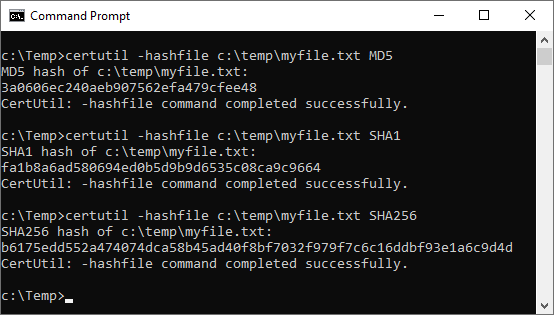If you download any file or software from the web you should always verify its checksum against the checksum provided by the creator of the file. Normally this checksum will be shown on the webpage you are downloading the file from. You should also check the files checksum against third party websites like VirusTotal. VirusTotal calculates a checksum for the file, scans it for malware and keeps details of when the file was first scanned and last modified. On Windows 10 and Windows 11 you can run the following command from a command prompt or PowerShell to get a files checksum value:
certutil -hashfile [File path] [hash algorithm]
Examples
certutil -hashfile c:\temp\myfile.txt SHA1
certutil -hashfile c:\temp\myfile.txt MD5
certutil -hashfile c:\temp\myfile.txt SHA256