![]()
iRacingConfig is a free iRacing desktop app that allows you to edit all iRacing INI files simultaneously using a simple interface to create a single profile that you can edit, copy and apply to iRacing at any time. iRacingConfig was created to make it easy to manage multiple config profiles that you may need for different purposes such as VR racing, video editing, test sessions, watching replays, frame rate testing etc. It allows you to create multiple profiles that you can apply to iRacing before its run to save you from having to startup iRacing, make changes, and then restart it for the changes to take effect.
It works by simply loading the existing iRacing ini files into a single table and saving them as a single profile. You can create as many profiles as you want. To apply a profile you just select it and then click the ‘Install’ and the app will backup then overwrite your existing iRacing INI files. iRacing will pickup the new settings the next time it runs. The app is completely portable and all profiles and settings are contained within the same folder as the app. It doesn’t need to be installed or be running when iRacing starts or runs.
Requirements
Windows 11
Windows 10
Windows 8
Windows 7
Windows Vista
32-bit and 64-bit versions are supported.
Microsoft .NET 4.6 which is freely available
from Microsoft’s website and may already be
installed on your computer.
Download

Checksum SHA-256
b440b9c949f001f865e318459caed1a67397147c489e3a7711750732aee1e5f0
Screenshots
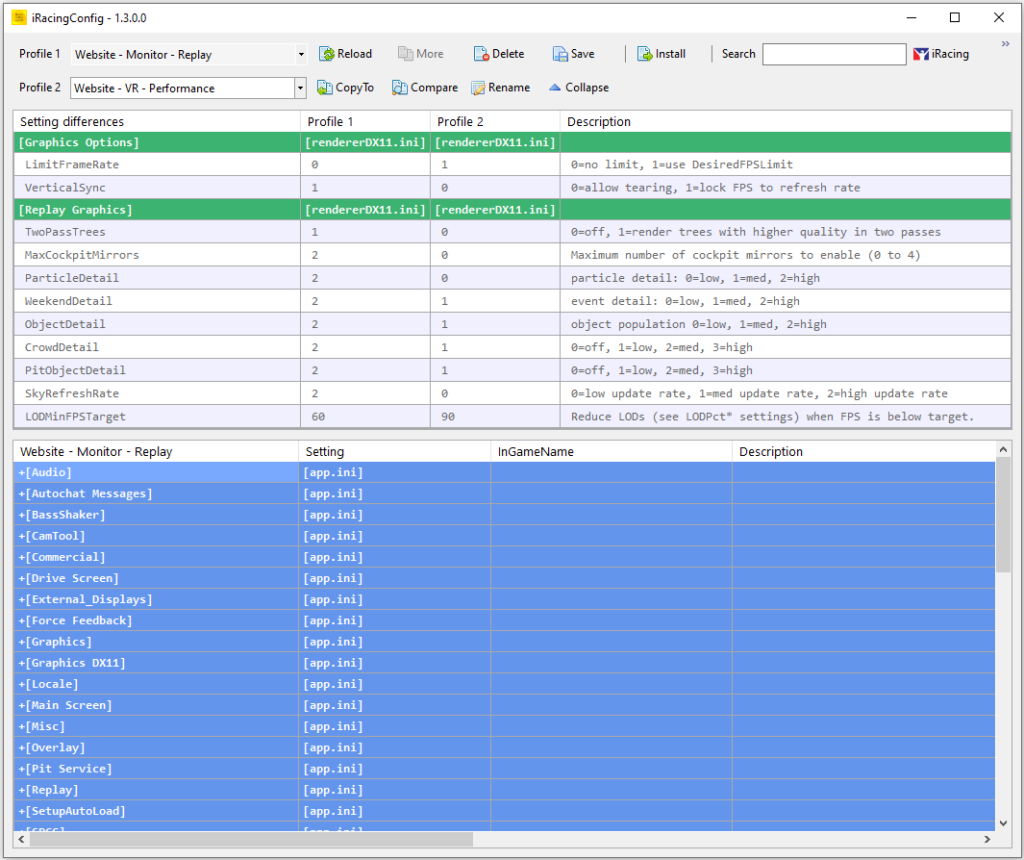
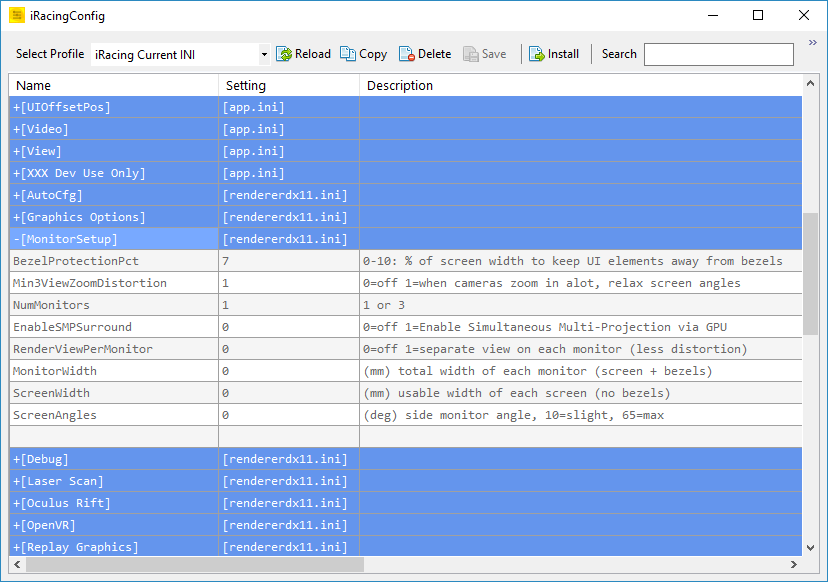
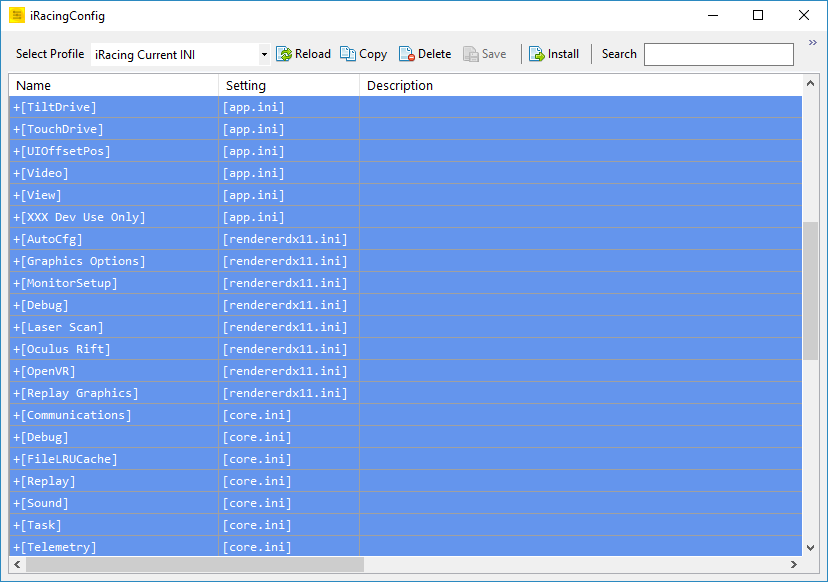
iRacingConfig Help
iRacing loads the following INI files at startup:
- app.ini
- rendererDX11.ini
- rendererDX11OpenVR.ini
- rendererDX11Monitor.ini
- rendererDX11Oculus.ini
- core.ini
- camera.ini
These files are normally located in your documents folder. e.g.. c:\Users\Documents\iRacing\
These files store all the settings for iRacing which you would normally edit whilst in iRacing using the options menu. Some settings do not take affect until you restart iRacing. So normally you have to start iRacing go into the menu make your changes, quit and then restart iRacing.
iRacingConfig was created to allow you to easily edit the settings before you start iRacing or choose an already preconfigured profile with all the settings you may need for a particular type of session such as VR, Desktop or Replay editing etc… This means you can simply start iRacingConfig, choose your config profile, apply it then start iRacing.
How to install and use
Simply extract the iRacingConfig zip file you have downloaded to a folder and then run the iRacingConfig.exe file. There is no installation required. It is completely portable. All files are stored in the single root folder that you extract it to. It can be run from any folder provided you have read/write permissions to the folder.
When you first start iRacingConfig it loads all the settings from the above files into a single table and collapses the settings into their group headings. Headings are highlighted in blue. To Edit any settings just click the heading which will expand out all the settings below it. Click the value you want to change and type in the new value for the setting. Press enter and the cell will turn yellow to indicate a value has been changed. Make as many changes as your want. Once you have finished making changes simply click Install to update iRacings INI files with the new settings.
You will be shown a prompt to let you know where the existing INI files have been backed up to just in case you want to restore them. Backup INI files are stored in \iRacingConfig\Backup
Profiles are just a group of ini text files stored in \iRacingConfig\Profiles\[ProfileName]
Using profiles
The first time you start iRacingConfig there is only 1 profile called iRacing Current. This profile always loads the current and active iRacing settings from the ini files in c:\Users\Documents\iRacing\ folder. When you make changes you can only click install which will immediately update iRacing’s current settings.
To create additional profiles simply click the Copy button and provide a name for the new profile.
A profile is simple a collection of iRacing ini text files. The iRacing Current profile is simply the current ini files in the c:\Users\Documents\iRacing\ folder. When you create a new profile all that’s happening is that the collection of ini files is being copied to the iRacingConfig\profiles\profilename folder. When you then edit and save changes to the settings in this custom profile all changes are being saved to the collection of ini files in this profile folder and the current iRacing ini files in the c:\Users\Documents\iRacing\ folder are not affected. When you select a custom profile and click install the ini files from this custom profile folder are copied over the existing current iRacing ini files and hence become active the next time you start iRacing. Note that any changes to settings made while in iRacing will only affect the iRacing Current profile and is in no way linked to your custom profile settings.
When you edit a profile that is not the the iRacing Current profile you can save the settings without actually installing them in iRacing. Note, if the iRacing Current profile is selected the Save button will be greyed out and only the install button will be available. This is because you are editing the current active ini files of iRacing so saving changes is the same as installing another set of ini files. You can make as many profiles and setting changes as you like. Whenever you want a profiles settings to become iRacings current settings just select the profile and click install.
General tips and troubleshooting
- Selecting a profile loads all the settings from \iRacingConfig\Profiles\ into the table. If you select the iRacing Current profile it will load the current active settings directly from iRacing.
- Use the Reload button only if you want to discard any changes you’ve just made in the main table and reload the ini files again from disk and into the table for the selected profile.
- If you are editing iRacing Current and then select another profile all changes will be lost.
- Right clicking any where on the main table will show a context menu that allows you to expand or collapse all the settings. There is also a menu item called “Google it” which will start your default browser and search for the selected text + iRacing on the web.
- Any comments you add to the description of a settings will also be saved.
- iRacing saves option changes made in-game to the ini files immediately after you click Quit
- iRacingConfig logs every change to the profile settings. You can open the log from the menu -> More -> Logs
- Every time you click the install button a backup of the existing INI files is copied to the Backup folder.
- Every time you click the save button a backup of the profiles ini files are saved in the profiles// folder
- Any backup ini files that are older than 30 days are deleted by iRacingConfig on start-up.
Contact
Please use the following feedback form to submit any questions, comments, suggestions or bugs related to iRacingConfig: iRacingConfig Feedback form
Release Notes
Upgrading existing version
To upgrade an existing version just copy and paste all files over your existing files. Existing profiles will not be affected. Options will be reset to their default with each new version.
Version 1.41 – 13th August 2022
- Added support for OpenXR INI file.
- Added option to hide rendererDX11OpenXR.ini
Version 1.40 – 8th April 2022
- Renamed the iRacing current profile in the drop down to differentiate it from other profiles.
- Fixed a bug where 2 prompts shown if profile had been edited and another profile was selected.
- Fixed bug where editing a cell and clicking save before leaving the cell didn’t save the change to the profile.
- Fixed a bug in the text shown in the main forms title bar after editing a profile.
- Change the naming of the backup INI files to improve their grouping and filename length in Explorer.
- Change the backup clean-up to 90 days instead of 30.
- Updated iRacingConfig’s main icon slightly.
- Updated some tooltips.
Beta Version 1.39 – 2nd April 2022
- Added options to compare, rename and overwrite existing profiles.
- Added warning icon to profile if underlying current INI files are modified outside of iRacingConfig.
- Added back button on options screen.
- Added option to specify the location of iRacing’s default INI files if they are not detected in the standard my docs folder.
- Fixed bug where blank rendererdx11Oculus, rendererdx11OpenVR and rendererdx11monitor INI files where created if they where not in use (in v1.30).
Beta Version 1.30 – 20th March 2022
- Added support for the new iRacing renderer ini files – OpenVR, Oculus and Monitor.
- Added option to hide rendererDX11Oculus.ini
- Added option to hide rendererDX11OpenVR.ini
- Added check and warning message when installing older profiles that don’t have all the latest ini settings as iRacing sometimes adds new settings each season.
- Changed the Profile label to a button that when clicked opens the profiles directory in Explorer.
- Updated some of the toolbar tool tips.
- Fixed bug in identical profile detection that is displayed in the tooltip of Profile label in tool bar.
- Uploaded iRacingConfig to www.virustotal.com for scanning.
Version 1.21 – 26th August 2018
- Added tooltip to the Profile label in the toolbar that shows the date and any profiles that have identical settings.
- Increased width of profile drop down box.
- Fixed a bug when copying profiles where camera and core ini files were not copied to the new profile.
- Fixed a bug where the iRacing current profile was not automatically refreshed after installing alternate profile.
- Uploaded iRacingConfig to www.virustotal.com for scanning.
Version 1.20 – 14th July 2018
- Added option to hide camera.ini settings.
- Added option to hide core.ini settings.
- Added option to launch the iRacing UI instead of the website.
- Added option to automatically close iRacingConfig if iRacing is detected running.
- Added check to make sure ini files are in the expected directory.
- Moved all options and menu to a single location
- Increased default window width to ensure all toolbar icons fit at startup.
- Changed ini file padding for the renderDX11.ini to be the same as iRacing’s default.
- Uploaded iRacingConfig to www.virustotal.com for scanning.
Version 1.15 – 11th June 2018
- Added new column that shows iRacing’s in-game name for relevant settings.
- Added vertical gridlines to the table.
- Made a few minor cosmetic changes.
- Signed iRacingConfig.exe with DigiCert certificate.
- Uploaded iRacingConfig-11-JUN-2018-V115.zip to www.virustotal.com for scanning.
Version 1.10 – 10th June 2018
- Fixed bug where INI files in the backup folder were deleted based on the date created rather than date modified.
- iRacingConfig’s main window size, location and state are now saved on exit.
- Changed incorrect text which stated that unsaved changes would be lost when copying profiles.
- Changed some of the cell colouring on editing and saving.
- Fixed a couple other minor bugs around the saving and copying of profiles and the general prompt messages.
- Signed iRacingConfig.exe with DigiCert certificate.
- Uploaded iRacingConfig-03-JUN-2018-V110.zip to www.virustotal.com for scanning.
Version 1.00 – 3rd June 2018
- Initial Release
- Signed iRacingConfig.exe with DigiCert certificate.
- Uploaded iRacingConfig-03-JUN-2018-V100.zip to www.virustotal.com for scanning.
